Contact Form for Blogger is one of the most awaited feature in Blogger. Here, I am going to explain How toWikipediasearch box to Blogger, and last month it updated its template HTML editor. Now Blogger hasnewBlogger template HTML editor. No doubt Blogger is trying its best. So, now we have a new official contact form widget for Blogger (Blogspot) blogs. Here is how to add it to your blog. Check out the quick tutorial below.add Contact Form to Blogger (BlogSpot) blogs. Blogger is improving its features and layout consistently. Blogger had first brought
Blogger user, usually use third party contact form on their Blogspot blogs. Because there was not any official widget for contact form in Blogger. But the wait is finally over, if you are a blogger user and use any third party contact form to your Blogger blog, just remove it, Blogger has just introduced a new “Contact Form” widget for Blogger blogs today.
Since Blogger has launched an official contact form widget for Blogger, then why not go for it. And it’s always a good idea to use official widget to your blog rather than using any third party widget. Now if you blog reader enters a valid name, email address, and message into the contact form, the blog owner (you) will receive the message via the contact form from their email address.
Adding Contact Form to Blogger
As you are a Blogger user for a long time, you probably would have known How to add widget to Blogger’s blog. But if you are new to Blogger, don’t worry it’s too easy to add new widget to Blogger.
Simply Go to Blogger>> Your Blog>> Layout>> Add Gadget.
A Pop-up box will open, Now look for the Contact Form.
The Contact Form widget is located under the "More Gadgets" tab. See the picture below.
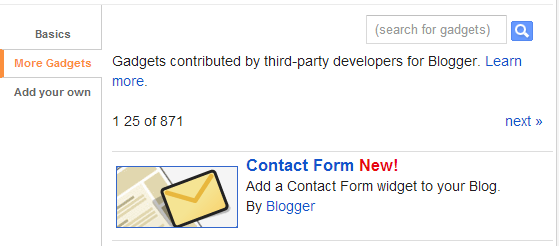
Now click on this widget and give a title (optional) and hit Save button.
Now drag this widget where you this widget to show i.e. Sidebar, Header and Footer.
Congratulations! You have successfully added Contact form widget to your blog. Now check your blog, The Blogger official contact form widget will looks like this.
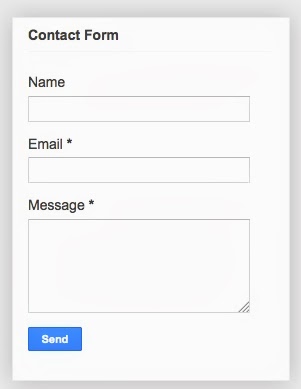
Hope you like this tutorial to add Contact form to Blogger. What is your view about this new official Blogger contact form for its blogs. Share your view via comment box below.
Official Contact Form for Blogger
Blogger user, usually use third party contact form on their Blogspot blogs. Because there was not any official widget for contact form in Blogger. But the wait is finally over, if you are a blogger user and use any third party contact form to your Blogger blog, just remove it, Blogger has just introduced a new “Contact Form” widget for Blogger blogs today.
Since Blogger has launched an official contact form widget for Blogger, then why not go for it. And it’s always a good idea to use official widget to your blog rather than using any third party widget. Now if you blog reader enters a valid name, email address, and message into the contact form, the blog owner (you) will receive the message via the contact form from their email address.
HOW TO ADD CONTACT FORM WIDGET TO BLOGGER.
So if you are ready to add Contact form widget to your blogger blog. It is so easy to add official contact form widget to you blog, you just need to add a new Gadget to your Blog named as Contact Form. However, here is a quick instruction you need to follow in order to add Contact form to Blogger.Adding Contact Form to Blogger
As you are a Blogger user for a long time, you probably would have known How to add widget to Blogger’s blog. But if you are new to Blogger, don’t worry it’s too easy to add new widget to Blogger.
Simply Go to Blogger>> Your Blog>> Layout>> Add Gadget.
A Pop-up box will open, Now look for the Contact Form.
The Contact Form widget is located under the "More Gadgets" tab. See the picture below.
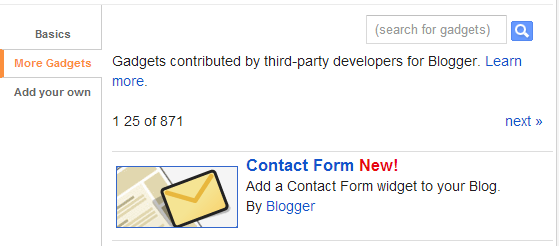
Now click on this widget and give a title (optional) and hit Save button.
Now drag this widget where you this widget to show i.e. Sidebar, Header and Footer.
Congratulations! You have successfully added Contact form widget to your blog. Now check your blog, The Blogger official contact form widget will looks like this.
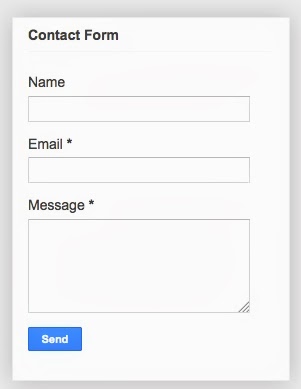
Hope you like this tutorial to add Contact form to Blogger. What is your view about this new official Blogger contact form for its blogs. Share your view via comment box below.


0 comments:
Post a Comment